Here's a step-by-step guide for your customers on how to generate an eInvoice using Billclap:
Log in to Billclap
Open your web browser and go to the Billclap website.
Enter your login credentials (username and password).
Click on the Login button to access your account.
Navigate to the eInvoicing Section
Once logged in, you will be directed to the Billclap dashboard.
Locate and click on the eInvoicing option on the dashboard. This will take you to the eInvoicing page.
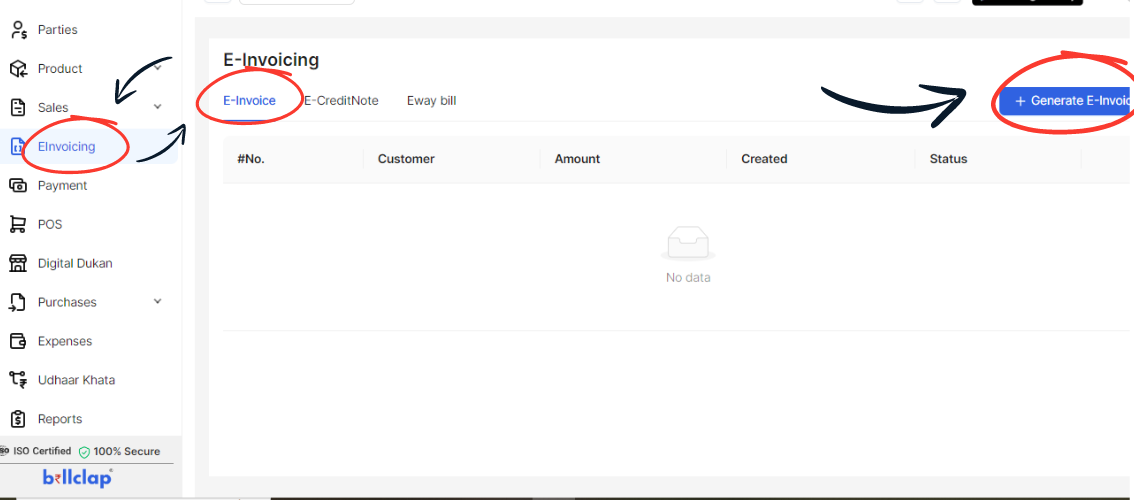
Generate an eInvoice
On the eInvoicing page, click on the Generate eInvoice button. This will open a new window or section where you can create your invoice.
Select the Preferred Invoice
You will see a list of your existing invoices. Choose the invoice you want to generate by selecting it from the list.
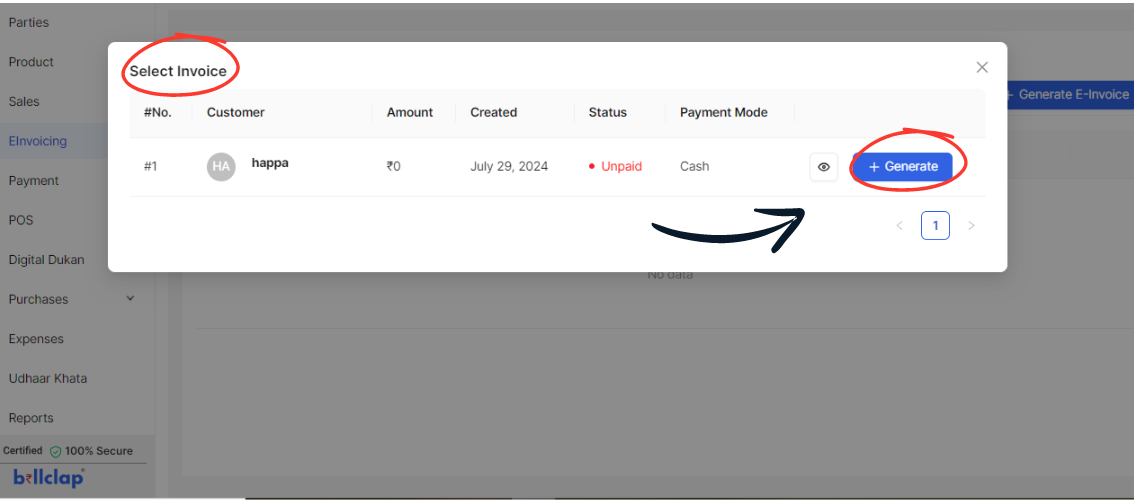
Choose the Supply Type
You need to select the appropriate supply type for your transaction. Here’s a brief guide on each type:
B2B: Use this supply type for transactions between businesses where goods or services are supplied to another business entity.
SEZWP: Choose this if you are supplying goods to a Special Economic Zone (SEZ) without any processing within the SEZ.
SEZWOP: Select this if the goods are supplied to an SEZ and some processing or value addition is performed within the SEZ before export.
EXPWP: Use this for supplying goods to an export warehouse without processing within the warehouse.
EXPWOP: Choose this if the goods supplied to an export warehouse undergo processing or value addition within the warehouse before export.
DEXP: This is used for transactions treated as exports even though the goods remain within the country, such as supplies to export-oriented projects.
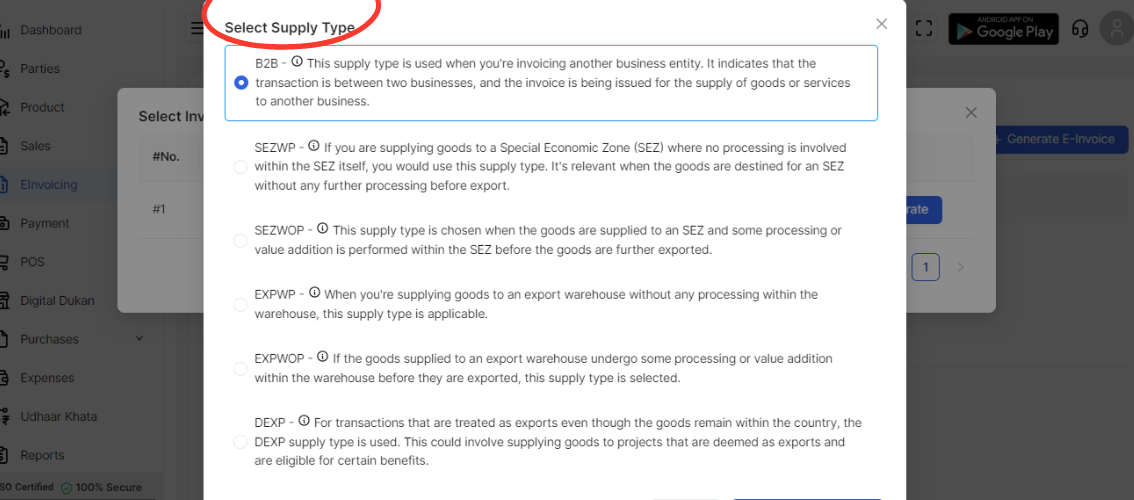
Click on Generate
After selecting the appropriate supply type for your business, click on the Generate button.
Review the generated eInvoice for accuracy and completeness.
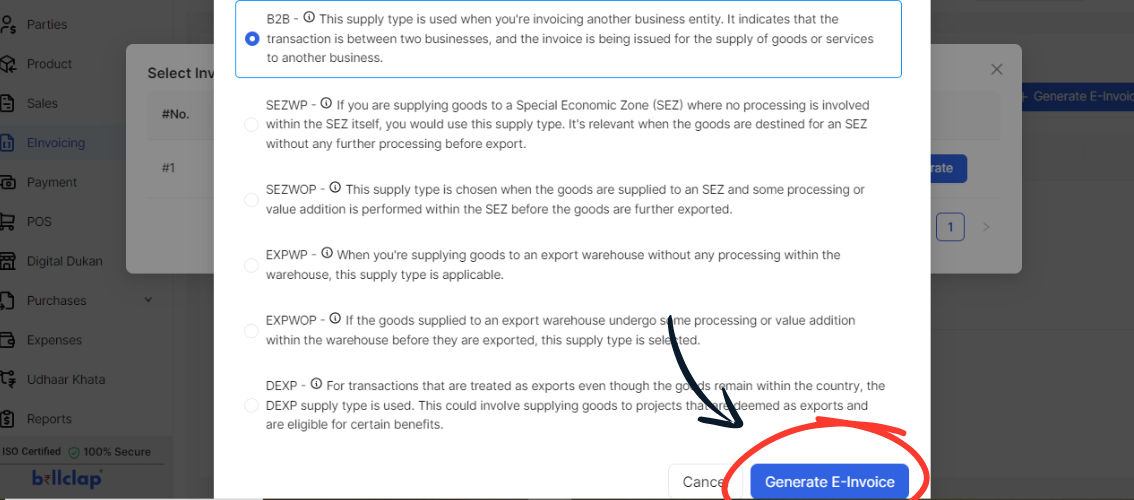
Final Steps
Save or download the eInvoice as needed.
You can also email the eInvoice directly to your client from within Billclap.
If you encounter any issues or have questions while generating your eInvoice, feel free to contact our support team for assistance.
Happy invoicing with Billclap!