Step-by-Step Guide to Check Expense Analysis
Log In to Your Dashboard
Open your financial management system or application and log in with your credentials.
Navigate to the Expenses Section
On the dashboard, locate and click on the “Expense” option. This is usually found in the main navigation menu or dashboard sidebar.
View Expense List
Once you click on “Expense,” the main page will display a list of all recorded expenses. This page provides an overview of your expenses, including details like dates, categories, and amounts.
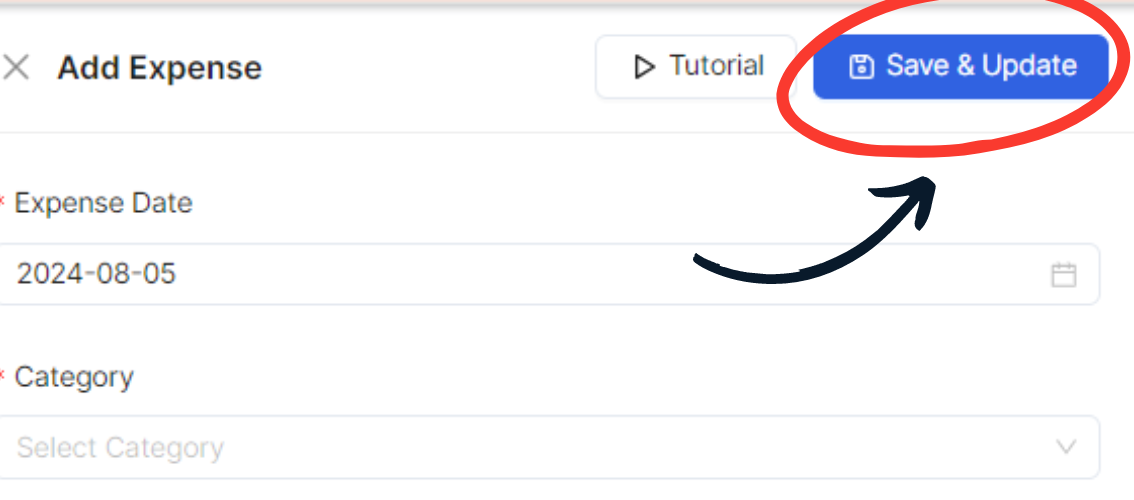
Filter by Date Range
To narrow down the expense data, use the search or filter options available on the page.
Enter the Start Date and End Date to define the period for which you want to view expenses.
Apply the filter to display expenses within the specified date range.
Review Expense Analysis
After applying the date filters, review the filtered expense data. This should include information such as dates, categories, item names, and amounts, helping you analyze spending patterns and financial trends.