Loyalty points are a great way to reward your customers and encourage repeat purchases. BillClap allows merchants to give loyalty points to customers through three different methods:
Redemption and earning of points are based on the rules set in the Settings page of the BillClap application. In this setup, we have named 'Loyalty Points' as 'Cashback,' and the loyalty points feature has already been enabled. If you want to learn how to enable loyalty point, please read this - Setup Loyalty Points in Billclap
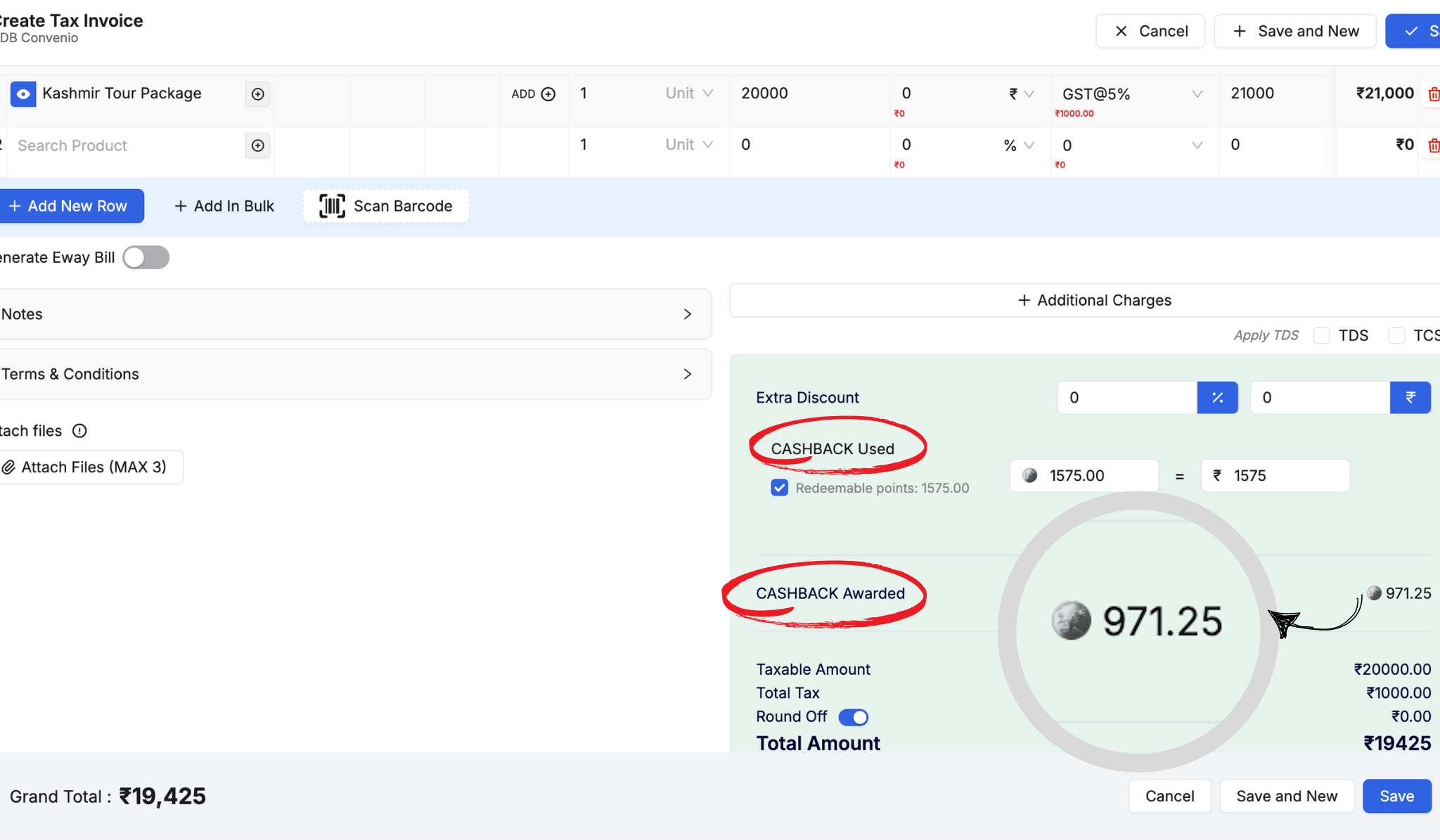
Follow these steps to add loyalty points when generating an invoice:
Navigate to the Create Tax Invoice page.
Add the customer's purchase details.
Check the "CASHBACK Awarded" section on the right-hand side.
Enter the amount of cashback or loyalty points to be given.
Click Save to finalize the invoice.
The awarded points will be reflected in the customer's loyalty balance.
Customers can also redeem their earned points during invoicing by selecting the CASHBACK Used option and applying available points.
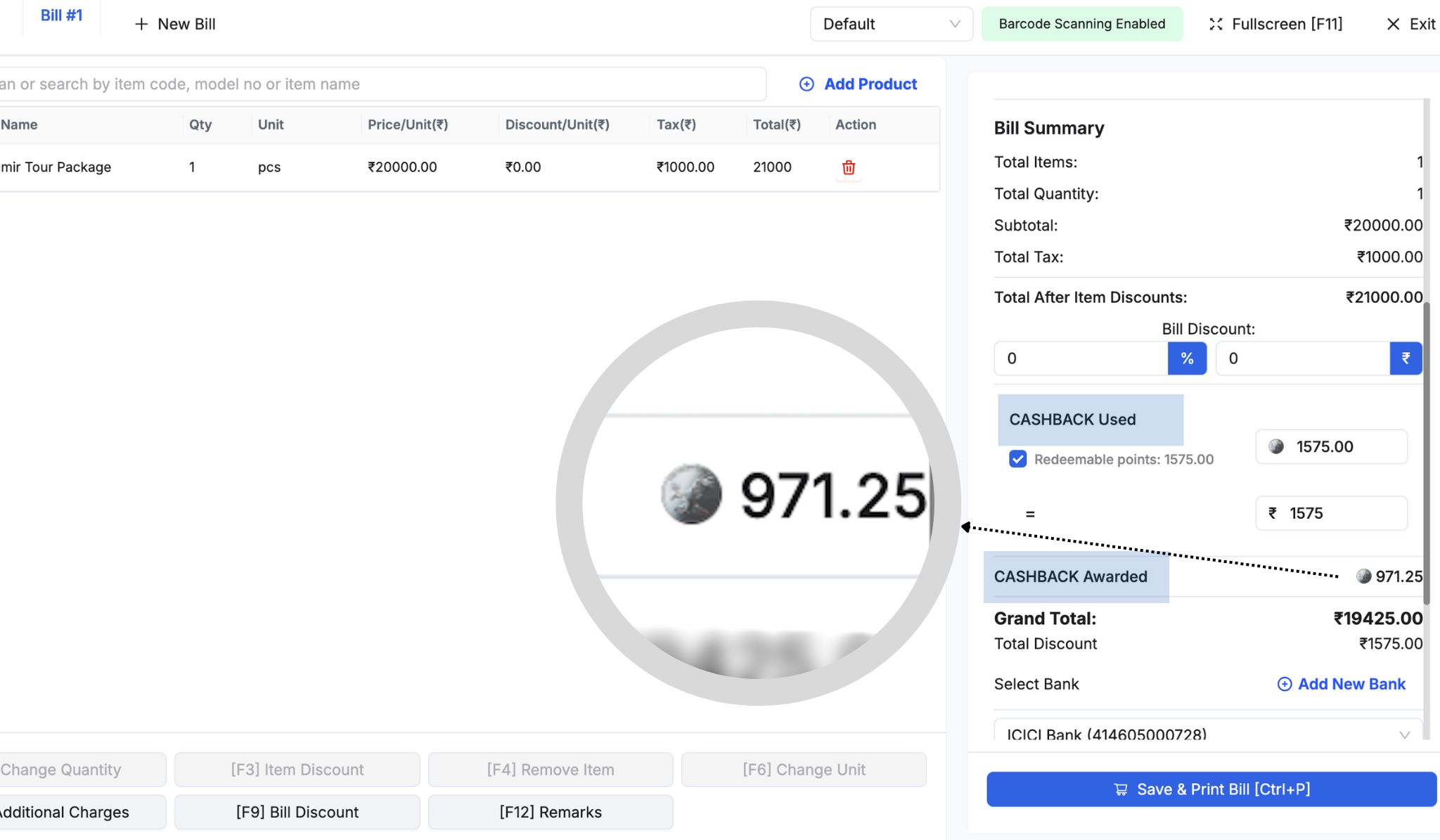
You can also reward customers while billing through the POS (Point of Sale) page:
Go to the Bill #1 or POS Billing section.
Add the product details.
In the Bill Summary section, look for the CASHBACK Awarded option.
Enter the cashback points to be added to the customer's account.
Click Save & Print Bill to complete the transaction.
Similar to invoicing, customers can also redeem their earned points in this step by applying the available cashback before making the payment.
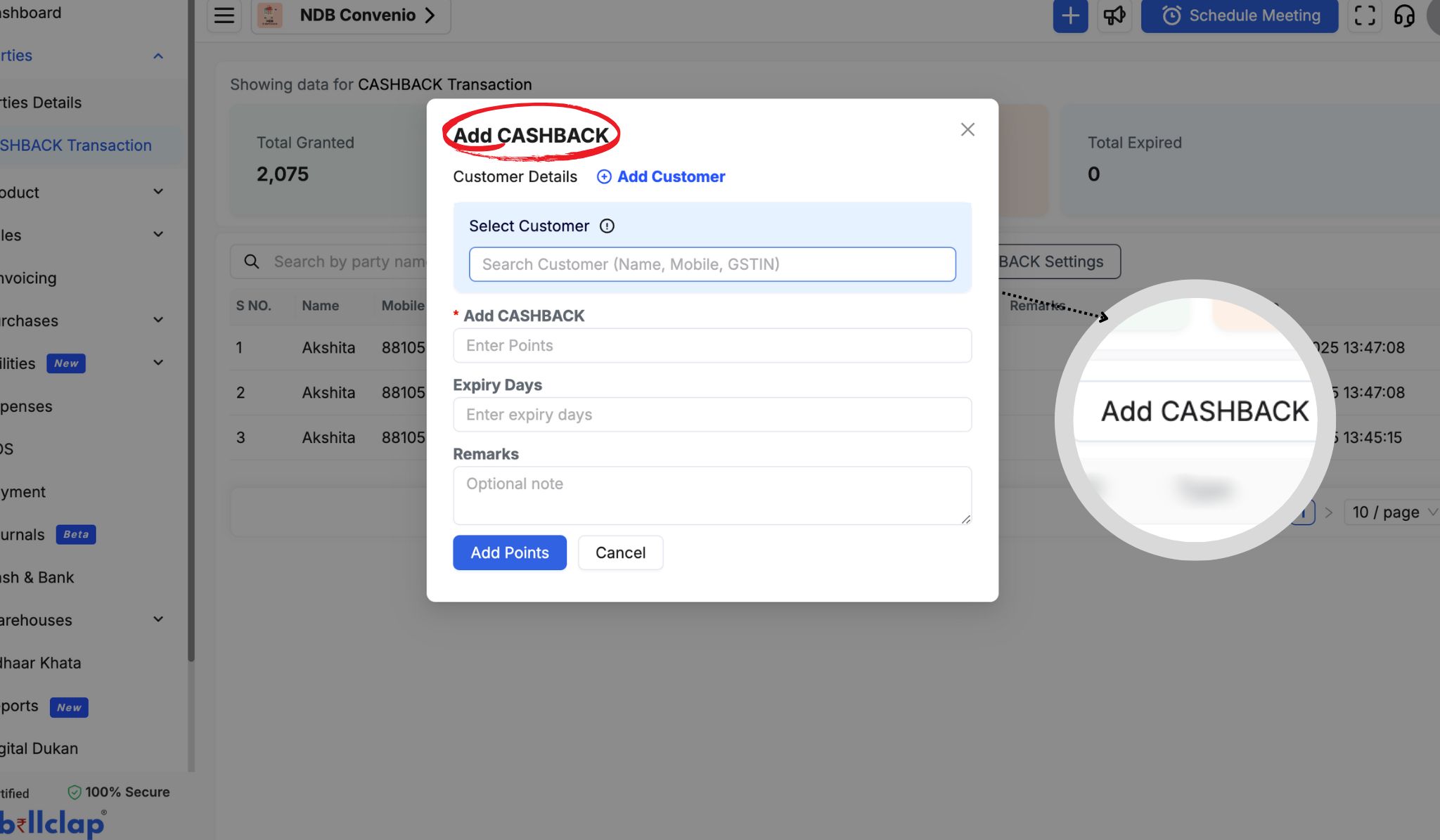
To manually credit loyalty points to a customer’s account:
Navigate to Parties > Loyalty Points Transaction Page in the left menu.
Click Add Cashback.
Search and select the customer by name, mobile number, or GSTIN.
Enter the number of points to be added.
Set the expiration period for these points (if applicable).
Add any remarks for future reference.
Click Add Points to finalize the transaction.
This method is useful when running promotional campaigns or rewarding customers for special occasions.
Customers can redeem their loyalty points while making purchases through the same three methods:
While generating an invoice.
While creating a bill in the POS section.
While manually adjusting loyalty balances in the Parties > Loyalty Points Transaction Page.
Redemption is applied according to the rules set in the Settings page. Merchants can define:
The conversion rate of points to currency.
Minimum and maximum redemption limits per transaction.
Expiry periods for loyalty points.
By implementing a loyalty program through BillClap, merchants can increase customer retention and sales while providing value to their loyal customers.
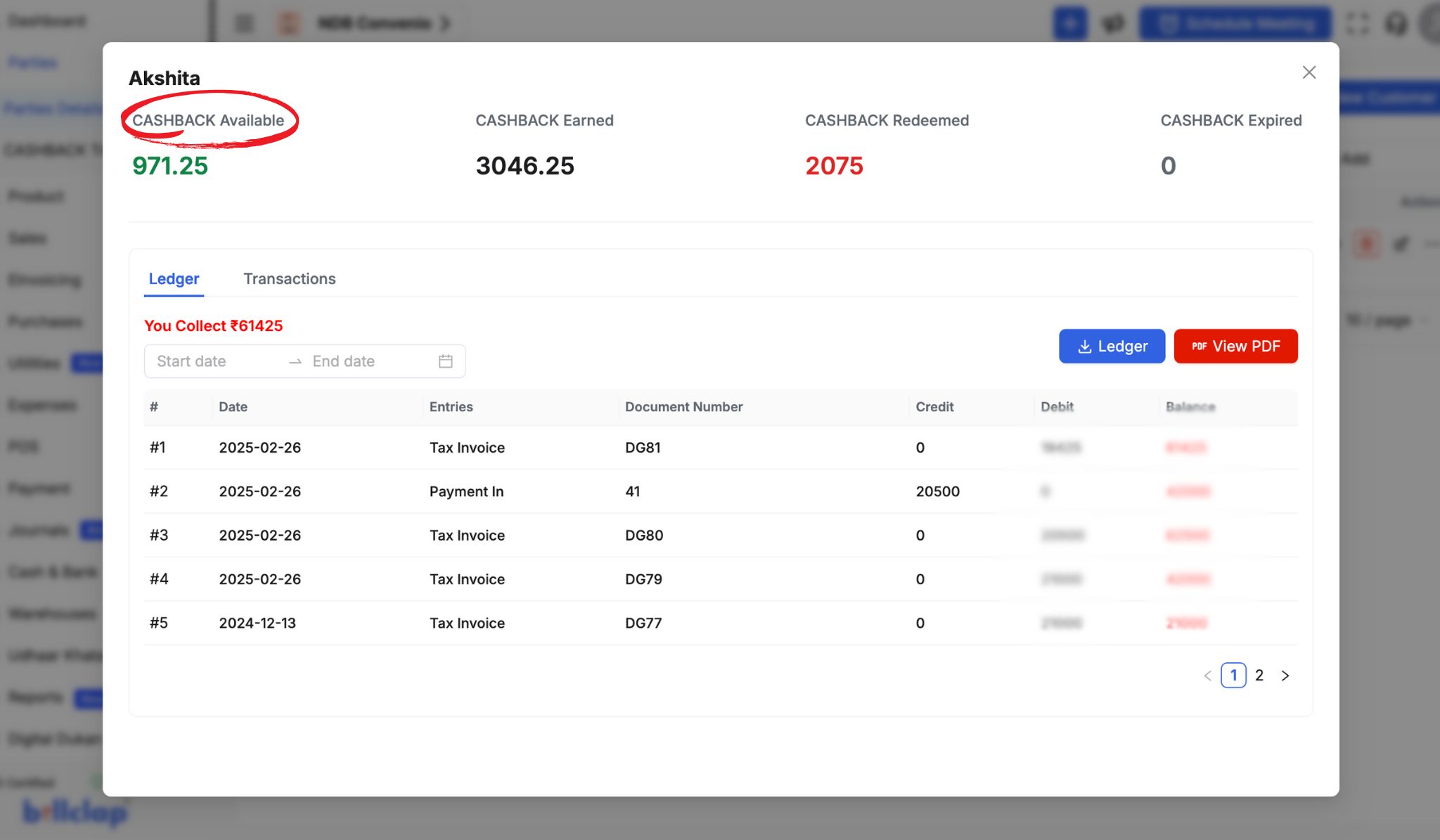
Merchants can check a customer's loyalty points balance by following these steps:
This provides a clear view of a customer’s loyalty history, helping merchants track redemptions and pending balances.
By following these steps, you can effectively reward your customers and encourage repeat business. If you need further assistance, refer to the BillClap help section or contact customer support.