Navigate to the Settings Section
On the dashboard, locate and click on the “Settings” option. This is typically found in the main navigation menu or dashboard sidebar.
Access Company Details
Within the Settings section, find and click on the “Company Details” option. This will take you to the page where you can view and edit your company information.
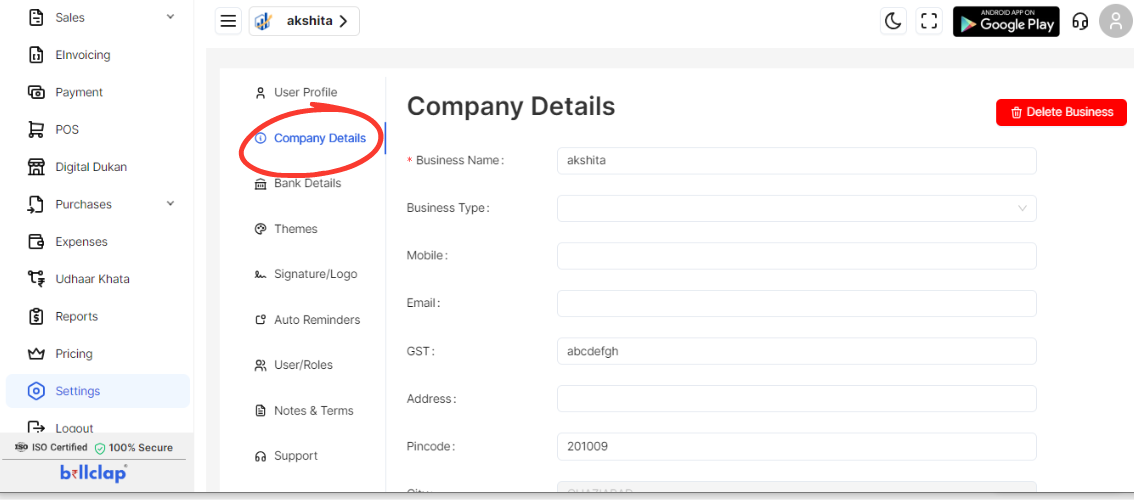
Add New Fields (If Needed)
Click on Additional Fields: If you need to add new fields to your company details, click on the “Additional Fields” option.
Add New Field: Enter the name of the new field and specify its type or format if required.
Click on Okay: Confirm and add the new field by clicking the “Okay” button.
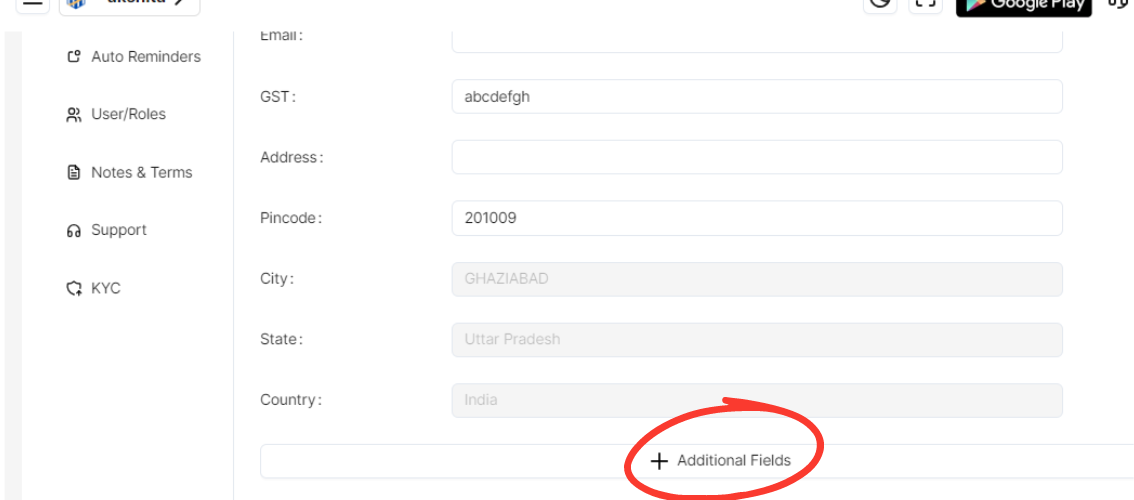
Update Company Information
Business Name: Enter the name of your business
Business Type: Select the type of business from the dropdown menu
Email: Update the company email address.
GST: Enter the GST number
Address: Input the company address.
Pincode: Enter the postal code
City: Specify the city
State: Select the state
Country: Select the country from the dropdown menu.
Save Changes
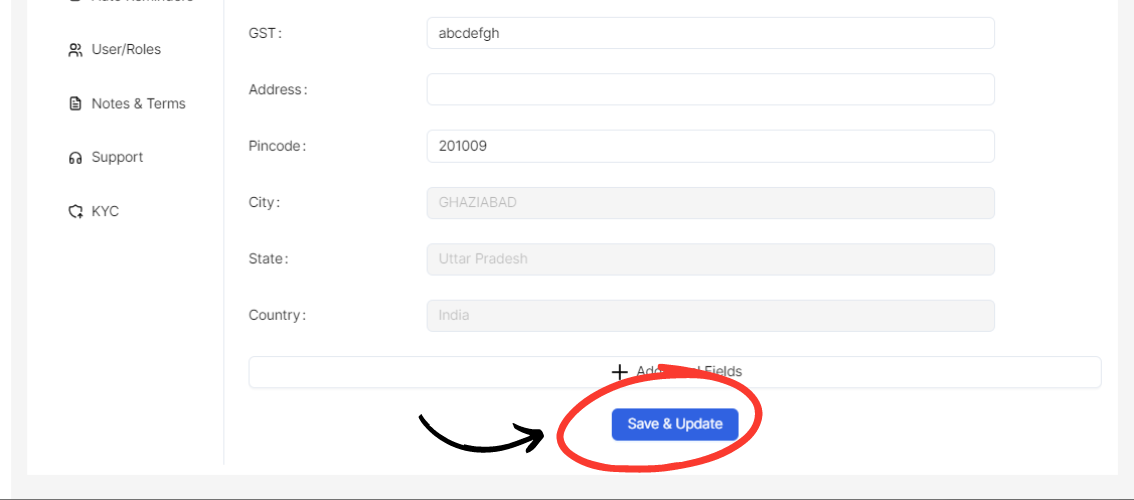
After entering all the updated details and adding any new fields, review the information for accuracy.
Click on the “Update” button to save your changes.
Verify Updates
Once the update is complete, verify that the changes have been applied by reviewing your company details.