Here's a step-by-step guide on how to bulk add products on Digital Dukan 2.0:
Export Excel Template
Begin by logging into your Digital Dukan 2.0 account and accessing the dashboard.
Locate and click on the "Export Excel" option provided in the dashboard.
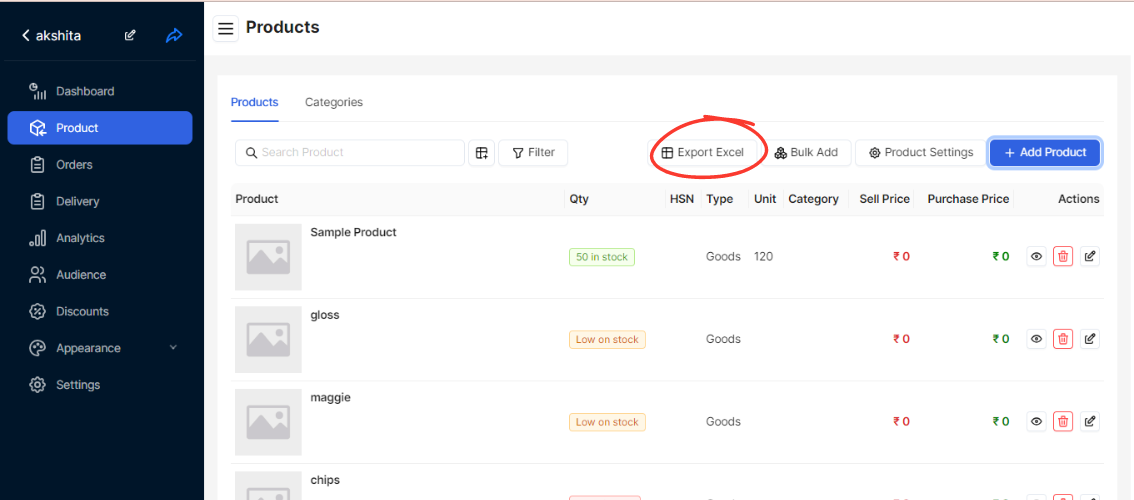
Download Excel SheetAfter selecting the "Export Excel" option, download the Excel template provided by the platform.
Fill Excel Sheet with Product Information
Open the downloaded Excel sheet and fill in the following details for each product:
Name of Product: Enter the name of each product.
Barcode: Input the barcode associated with each product (if applicable).
HSN (Harmonized System of Nomenclature): Enter the HSN code for each product (if applicable for tax purposes).
Stock: Specify the initial stock quantity available for each product.
Sell Price: Input the selling price of each product.
MRP (Maximum Retail Price): Enter the MRP for each product.
Purchase Unit: Specify the unit in which the product is purchased (e.g., piece, kg).
Save Excel Sheet: Save the completed Excel sheet with all product information filled in.
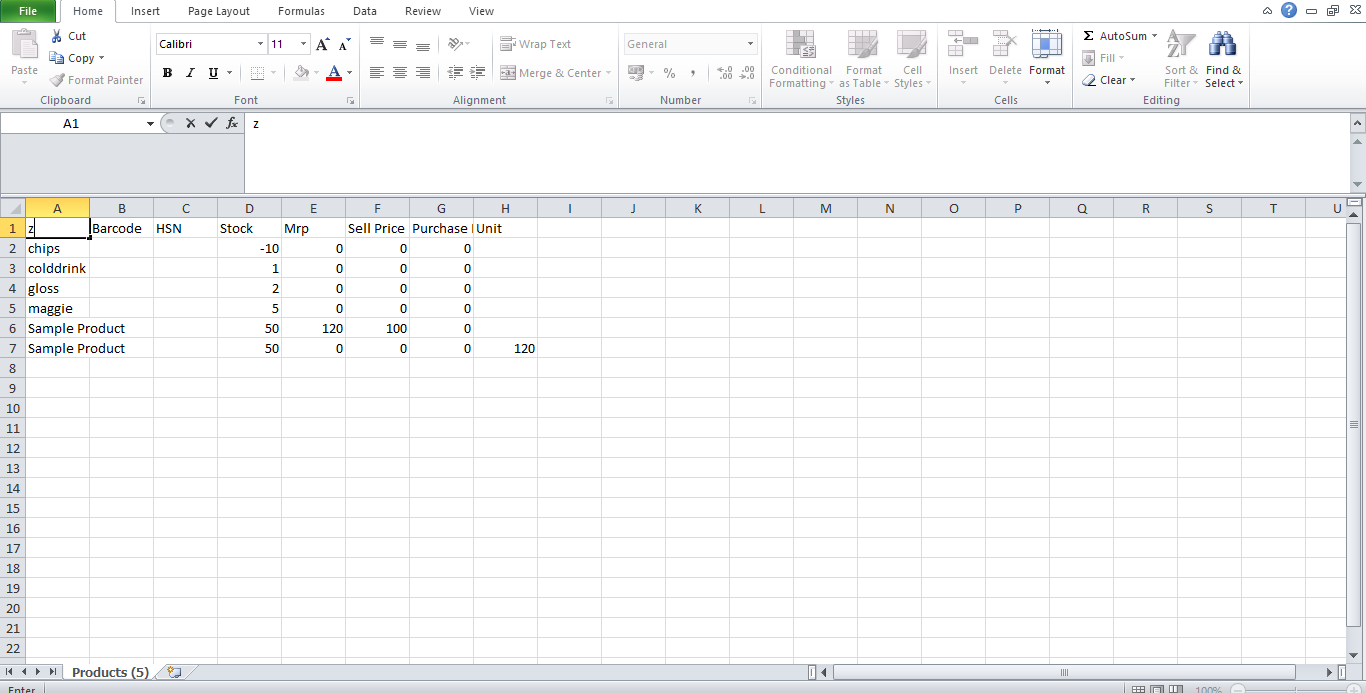
Return to Dashboard
Once you have filled out and saved the Excel sheet with the product details, return to the Digital Dukan 2.0 dashboard.
Add Bulk Products
On the dashboard, locate and click on the "Add Bulk Products" option (or similar).
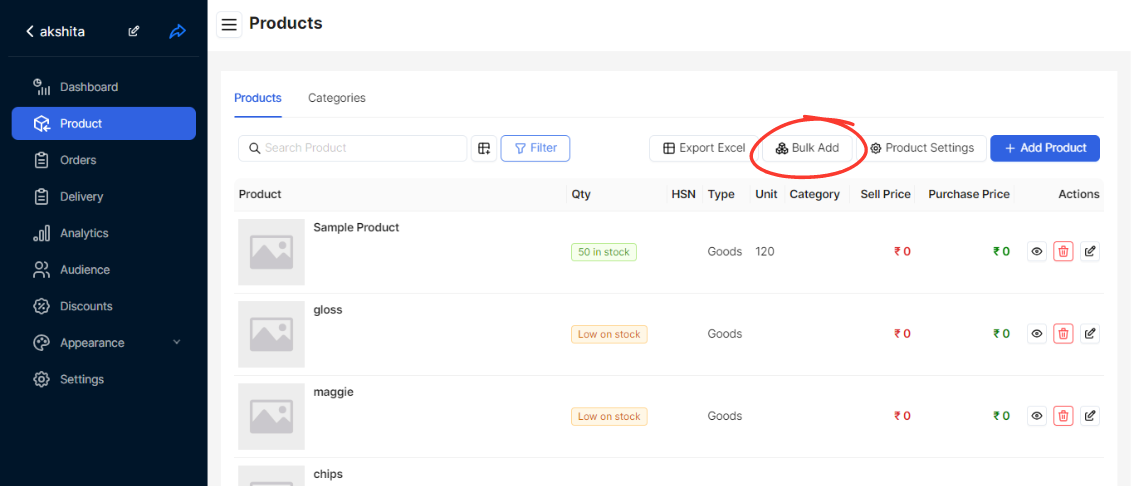
Navigate to the upload file menu provided and select the saved Excel sheet containing your product information.
Upload Excel Sheet
Upload the saved Excel sheet by clicking on the "Upload File" button or similar option.
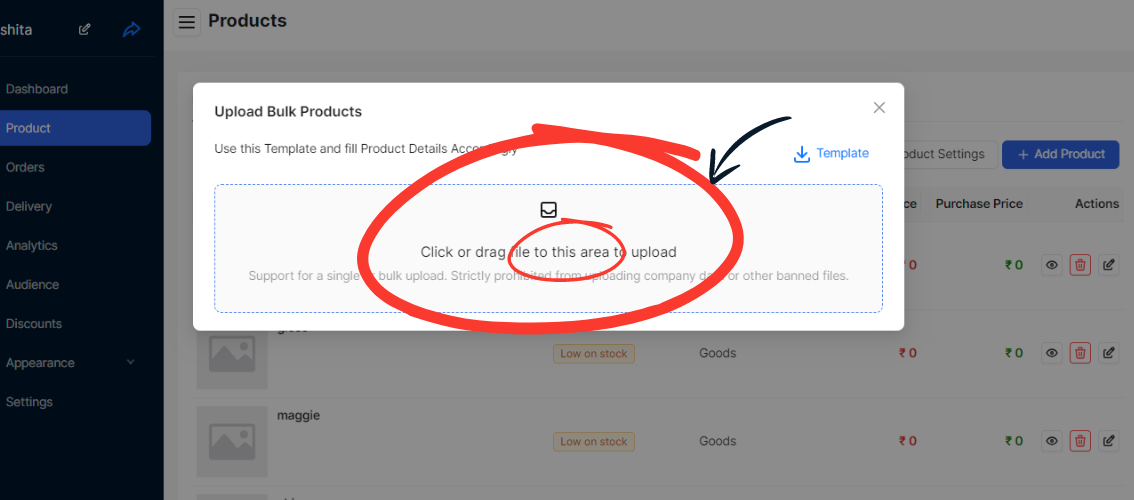
Complete the Process
Once the Excel sheet is uploaded successfully, follow any additional prompts or confirmations to finalize the bulk product addition process.
Done
Congratulations! You have successfully bulk added products to your Digital Dukan 2.0 store. Your products should now be available for sale on your platform.